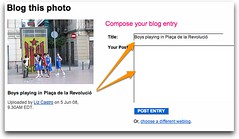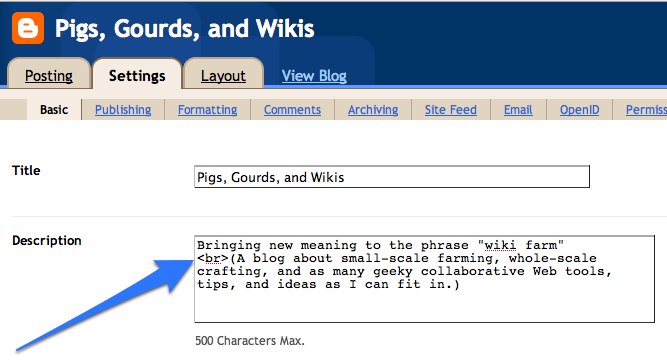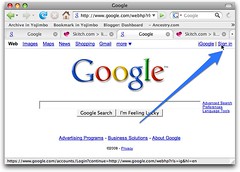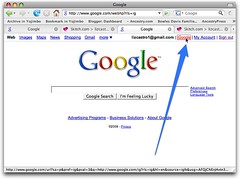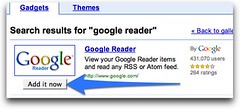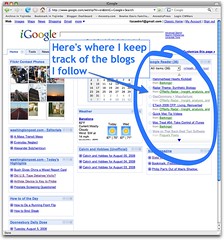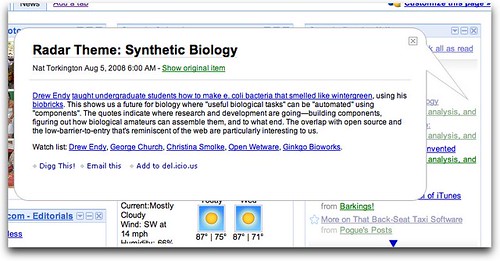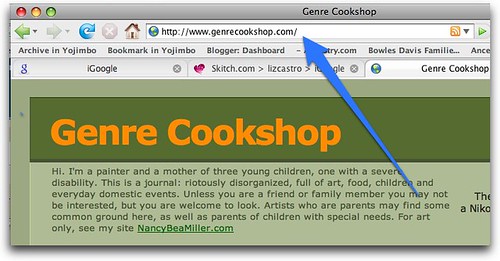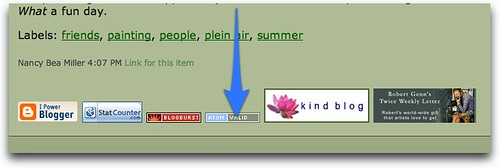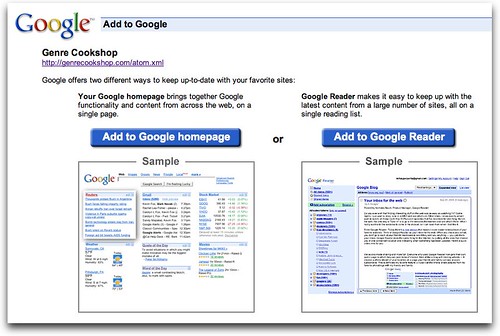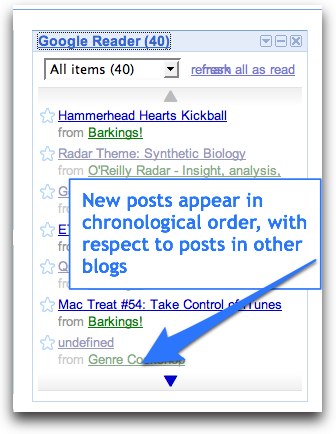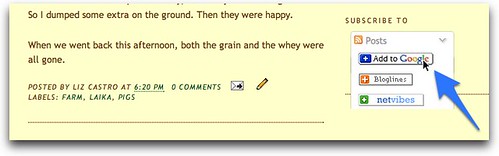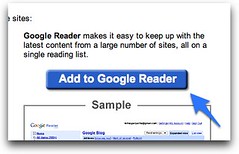I've been talking and thinking about blogs a lot. I thought I only read two:
O'Reilly Radar, which is a technical blog about "insight, analysis and research about emerging technologies" and
Zeldman.com which is a blog written by Web design and standards guru, Jeffrey Zeldman. But each day when I go to my personalized Google page, I am reminded that I am subscribed to a few more than two. I don't actually read every post every day, but by having new posts appear on my iGoogle page, I can see which ones I want to read and skip the ones I don't have time for.
Why subscribe to a blog? I am just not the kind of person to remember to go to different sites and see if there's something new. By subscribing to a blog, I can see when there is a new post, and even read that post (or sometimes an excerpt of it) without going anywhere special (or remembering any addresses).
There are stand-alone programs (RSS readers) that let you follow blog posts, but for me it's easier just to use Google Reader and have the blogs appear on my iGoogle page. I realized that I wasn't yet subscribed to my friend
Nancy Bea's blog, so I thought I'd walk you all through it...
An iGoogle page is a personalized Google page. Besides searching the Web, I use mine to see new pictures from my friends' Flickr accounts, check my Calendar, look at weather reports, follow news articles, read the comics, and finally, follow blogs with Google Reader. If you have a Google Account, you can set up an iGoogle page of your own. From Google's
main page, click Sign in in the upper right corner:
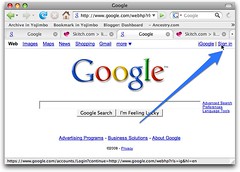
Next, enter your user name and password. Then click iGoogle, also in the upper right hand corner:
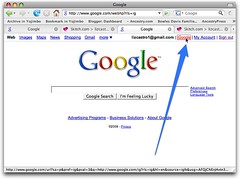
If you don't have Google Reader on your iGoogle page, just click the "Customize this page" link at the top right to add it.

Just type "Google Reader" into the Search for gadgets box and when Google Reader comes up, click the Add it now button under its logo:
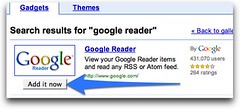
Here's what my iGoogle page looks like:
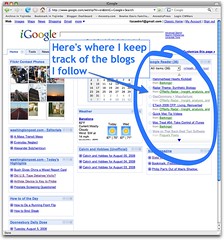
As you can see above, my Google Reader is in the top right corner. You can see the title of each new post along with the name of the blog that it comes from. I have it configured so that when I click on a post name, the post is expanded in a bubble:
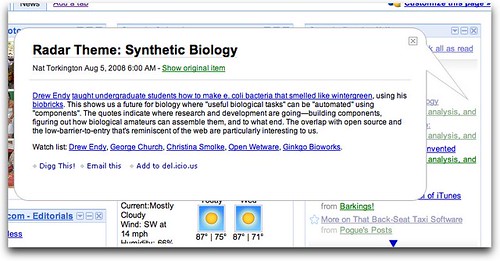
Some blogs let you read the entire post right here, photos and all. Others (like Zeldman's) only give you a brief excerpt and you click "Show original item" if you want to jump to the blog in question. (Configure your iGoogle gadgets by clicking the down arrow next to their names.)
OK, so how do we add a blog?
First, navigate to the blog you want to subscribe to.
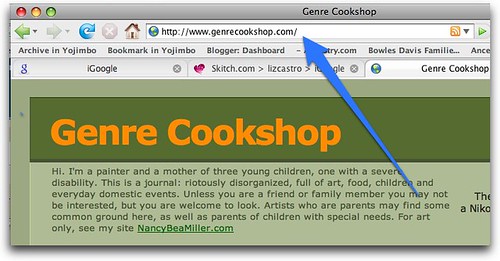
Next, find the Subscribe link or button. Nancy Bea doesn't have a "Subscribe" button per se, but down near the bottom of the page, you can find a little "atom.xml" link. That'll work too. Anything that says "atom", "RSS", "feed", or "Subscribe" should do the trick. In this case, we'll click that atom.xml link.
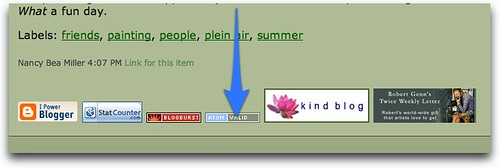
You'll jump to a page that displays the "feed" for the blog, that is, what is sent to subscribers.
Because of its extension, Firefox understands that it's a feed and asks if you want to subscribe. (I haven't tested this yet with Explorer, but I'll try to.) Choose Google from the "Subscribe to this feed using" menu and then click Subscribe Now.

Google asks if you'd rather add the blog to your homepage or to Google Reader. If you want to see all the posts from a particular blog in one section on your iGoogle page, choose Add to Google homepage. I want all my blogs together in one section of my iGoogle page, so I choose Add to Google Reader.
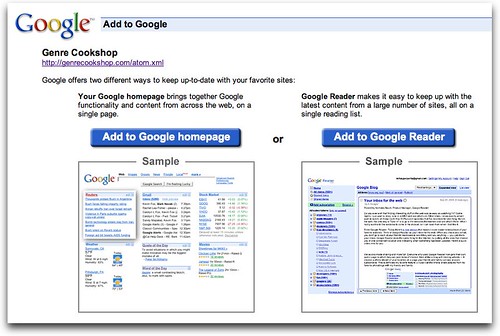
You'll be transferred to Google Reader where you can adjust your settings, if necessary. (I didn't do anything here.)
When you next go to your iGoogle page, you'll see Nancy Bea's latest post in your Google Reader. It won't necessarily be up at the top of the list, since all your posts are in chronological order:
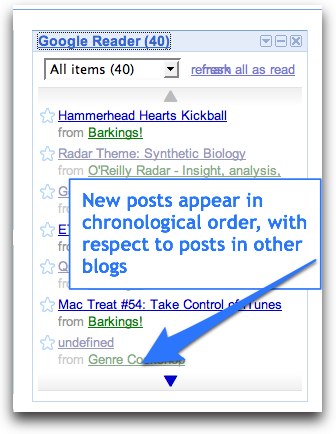
I'm also not sure why the title of her most recent post "More travels" did not appear here. It maybe the way the feed was constructed.
I have a pretty standard Subscribe button on this blog. Let's see if it works the same way.
So, navigate to my blog... oh, you're here already :)
My Subscribe buttons are below the labels. Click the Posts pop-up menu and then click "Add to Google".
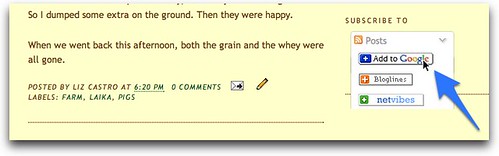
This time we go straight to the choice between adding it directly to my iGoogle page or to Google Reader. I'll choose Google Reader again.
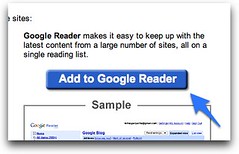
Next time you view your iGoogle page, you'll see the latest posts from my blog!

Let me know if that all makes sense and if it works in your browser.