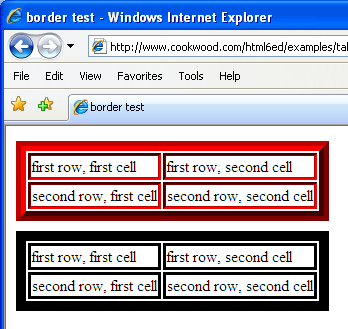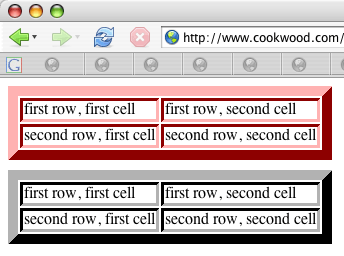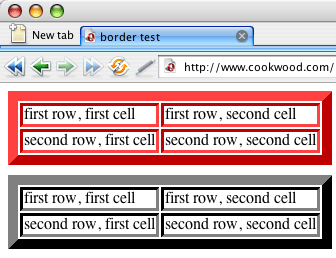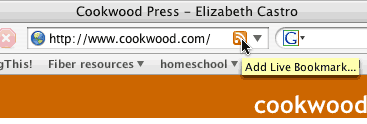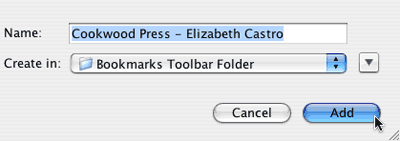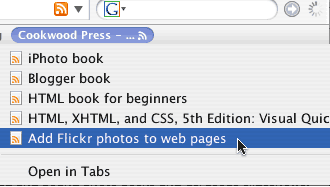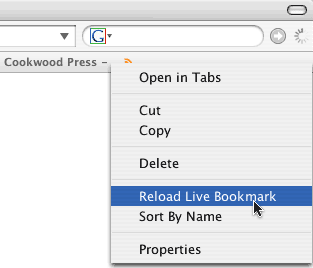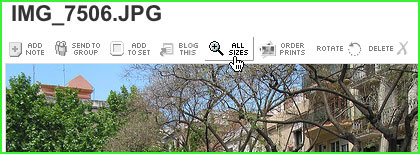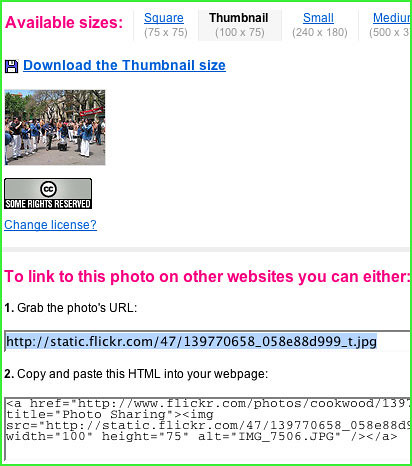font and unwittingly use them in a professional setting. On the other, other hand, it feels like the book isn't complete if it doesn't cover the entire specifications, and whether the W3C likes it or not, the font tag is still perfectly valid HTML and XHTML (as long as you're using a Transitional Doctype). Perhaps more importantly, there are still sites that use these tags and it's helpful to know what they mean.So, I decided to take the chapters out of the printed book and offer them to my readers on my Web site. The chapters included appear exactly as they did in the Fifth Edition, including page references and black and white illustrations. While I did consider updating these chapters, I'd rather spend my energy going forward with some new ideas. (I've got lots of stuff planned!)
Here's a brief explanation of why none of these chapters were included in the print edition:
- Frames
- I thought frames were the cat's pajamas back when they were introduced. (The example page that I created as I was exploring frames continues to be one of the most popular areas of my entire Web site.) Frames seemed like the ideal way to combine static navigation and branding areas with dynamic content areas. Frames have several disadvantages, however. First, their scroll bars take up a lot of space in the browser window. Second, they take all the power away from the visitor, since the size of the various frames is all up to the designer. Third, browsers don't navigate them that well, dealing with only the main frameset's URL instead of each individual frame's URL. If a visitor attempts to bookmark the page that's showing, they often don't get what they expect.
- The death knell came from search indexes. Because a frameset is made up of several files, and each of these files may be indexed individually, it was entirely possible that the navigation area or a content area might appear by itself in search results—with no supporting frames.
- The standard way to achieve static and dynamic areas in a Web page is to repeat a portion of the page—generally the navigation or branding areas—and then change just the part that is different. Use CSS to position the static areas in precisely the same position. My Web site is set up in that way. Note how the navigation areas to the left and top remain (relatively) static while the lower right content area changes.
- WML
- Back in 2002, when I wrote the Fifth Edition of this book, it looked like WML might win the day with mobile Web sites. There were few phones that could read XHTML and fewer still that could use CSS. Today, that has all shifted. While most phones still understand WML, most phones also can understand XHTML and CSS. And not only is it easier to learn a single technology instead of two, it's much easier to write one set of Web pages and leverage them for two (or more) purposes by creating a CSS style sheet just for mobile visitors.
- Formatting: The Old Way
- The HTML tags in the first Old Way chapter were already on their way out when I relegated them to the back of the Fifth Edition. There are the
basefontandfontelements for controlling size, color, and font face, thetext,link,vlink,alinkattributes of thebodyelement for changing the color of text and links, thestrikeanduelements which have been replaced by the logical elementsdelandins, and the completely non-standardblinkelement which was one of Netscape's more popular and most hated extensions. - Of those tags, only
strikeanduare remotely acceptable by today’s standards. Nevertheless, I continue to see thefontelement used and generated by Web page programs so you may want to know how it works. - I do not recommend using any of the elements explained in this chapter.
- Layout: The Old Way
- If the elements in the Formatting: The Old Way chapter are unfashionable, many of the elements in this chapter are downright illegal, never having made it into the official specifications at all. There is one element, however, that I decided could not be removed from the book altogether. That is
center. Thecentertag is an abbreviation for the slightly more standard but equally deprecated combination of<div align="center">, yet it is blissfully straightforward and simple. I brought it back to the Basic (X)HTML Formatting chapter on page 79 of the Sixth Edition. The rest of the stuff in the Layout: The Old Way chapter should probably best be forgotten. I offer it to you on the site for historical purposes only.