
and the code to embed the video in your blog post or Web site is over in the right-hand column:
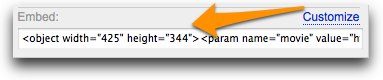
But what do you do if you've found an embedded YouTube video on someone else's blog or Web site? Normally, you'd right-click (or Control-click) to copy the URL, but that won't work in this case, you'll get the menu options for the Flash Player, which won't be helpful.

What you have to do is hover over the small upward arrow in the lower-right corner of the embedded Video until the Links icon appears:
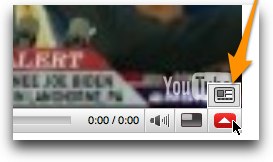
Then click the Links icon and the video itself will shrink into the upper-left corner, while the code for Embedding the video and also for linking to it will appear on the right-hand side. Simply copy it to your blog post or Web page and you're all set.
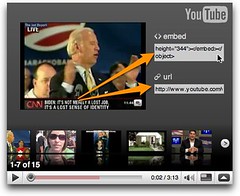

No comments:
Post a Comment