Or, how to add an RSS Feed to a Blogger Slideshow...
Oh you say, you can do that really easily by going to Flickr, setting up a set of photos and then choosing Slideshow, and then clicking Share. Poof, there's your embed code, no problem.
Hmm. But that doesn't fit in a Blogger sidebar. Nor does it start automatically. It's not nearly as nice as Blogger's Slideshow gadget.
So how do you get Blogger's Slideshow gadget to show only the photos from a particular Flickr set? Maybe you have several different blogs and you want each one to feature photos from a different set on Flickr.
If you choose Flickr in Blogger's Slideshow gadget, you can then choose a Flickr username or a keyword, but not both.
The answer lies in Flickr RSS feeds.
An RSS feed is way of subscribing to an often-changing Web site, like a blog, or a frequently updated Flickr set. It's a text file, and generally you link to it by referencing its URL.
Flickr automatically creates RSS feeds for your entire photostream, for each of your photo sets and groups, for your contacts' photos, even for each tag. You can also customize an RSS feed to include only those photos from a particular person with a particular tag.
Once you find (or customize) the Flickr RSS feed that includes the photos you want, you'll add it to the Blogger Slideshow gadget. You'll also need a bit of extra code, which I'll explain shortly.
Let's begin by using the RSS feed from a particular photo set. Go to Flickr and display the desired set. It can be a set that you created, or a set that someone else created. The RSS feed will only include public photos.
When you display a set, you'll see the index photo for the set to the left, and thumbnails of each photo in the set in a group to the right.
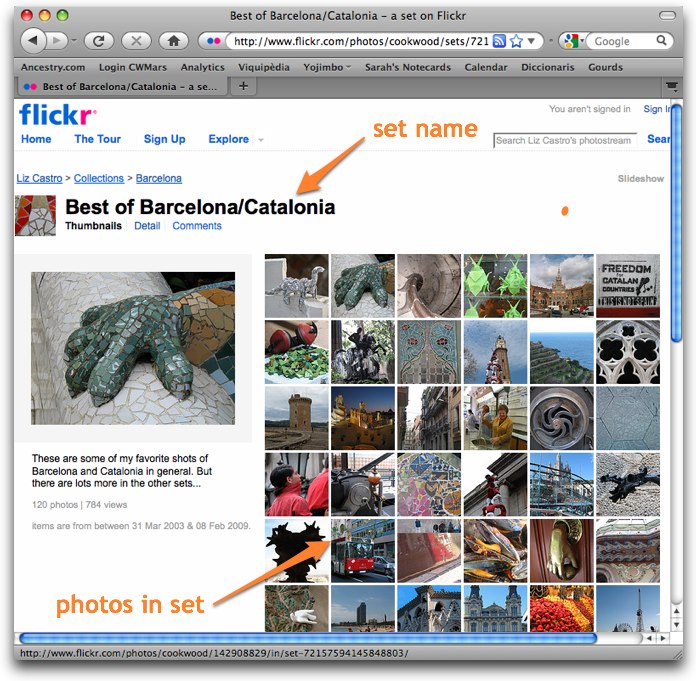
Scroll down to the bottom of the page until you see the RSS feed icon:
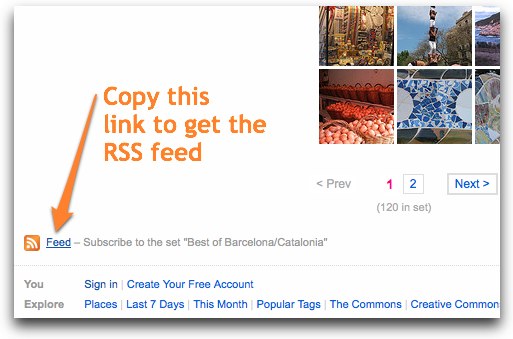
Right-click (on Windows) or Control-click (on a Mac) the Feed link and choose Copy Link Location (or whatever your browser calls it). You've now got most of the RSS feed. It'll look something like this:
http://api.flickr.com/services/feeds/photoset.gne?set=72157594145848803&nsid=97352149@N00&lang=en-usIn a perfect world, you should be able to open Blogger's Slideshow gadget, choose Other for Source, and then paste in the RSS Feed code in the Feed box. Unfortunately, it doesn't work.
Fortunately, Rick Klau at Blogger sent me the solution (provided to him by Brett Wiltshire, a Blogger engineer): append
&format=rss_200 to the end of the feed code.The RSS feed URL will then look like this:
http://api.flickr.com/services/feeds/photoset.gne?set=72157594145848803&nsid=97352149@N00&lang=en-us&format=rss_200Go to Blogger, click Layout under the desired blog, and then click "Add a Gadget".
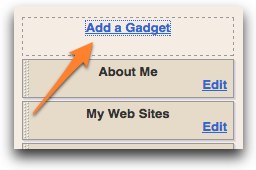
Choose Slideshow from the list that appears.
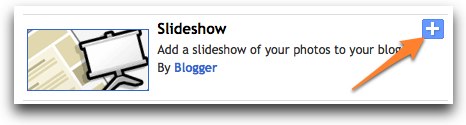
In the Blogger Slideshow box, choose Other from the Source box. (You'd think you'd want to choose Flickr, but you'd be wrong.)
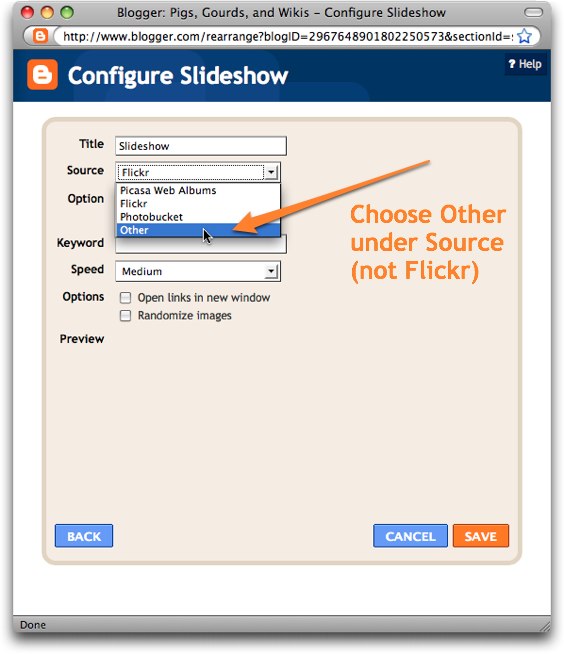
Next, paste the RSS feed into the Feed URL box. Make sure you append
&format=rss_200 to the end of what you copied from Flickr.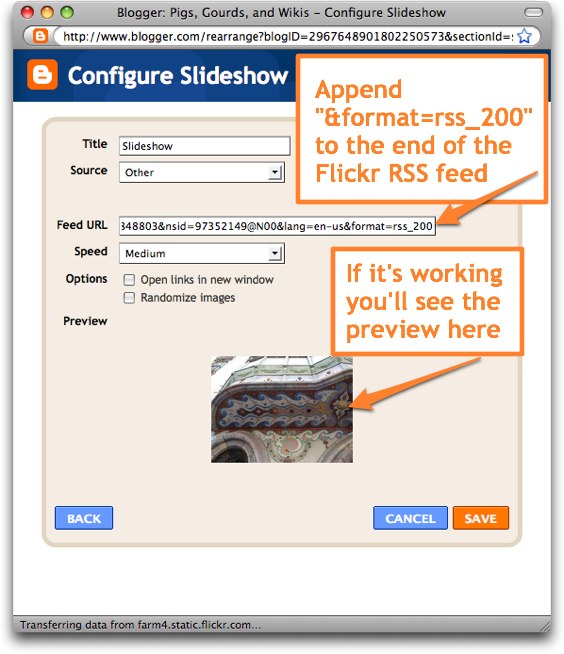
Note: A couple of my photo set feeds didn't work. When I wrote Rick and Brett again, they told me that sometimes you have to append
&format=rss2 instead. And indeed, that solved the problem.You'll know if the feed is working because Blogger will show a preview of the slideshow right in the dialog box.
And you're done. Now you can create a Blogger Slideshow from any photo set from any Flickr user!
Next, I'll explain how to customize the Flickr RSS feeds to use tags, usernames, and sets.
(Thanks Rick and Brett!)

6 comments:
Thank you so much for this!
Liz, this helped me get a slideshow onto my blog the first time I tried your instructions. Thanks! Now, however, I want the slideshow to show more photos. I added new ones to the same set that I used originally, copied the rss feed, fixed it the way you said, but only the new photos showed up. Any idea how I can expand the whole slideshow presentation?
See me at- http://adrianembellish.blogspot.com
You just made my hero list. Thanks!
This was so fabulously helpful. Thanks very much.
pk, Mine shows up as really tiny. Is there any way of making it a smidge bigger?
Extremely helpful. Thanks so much.
Post a Comment